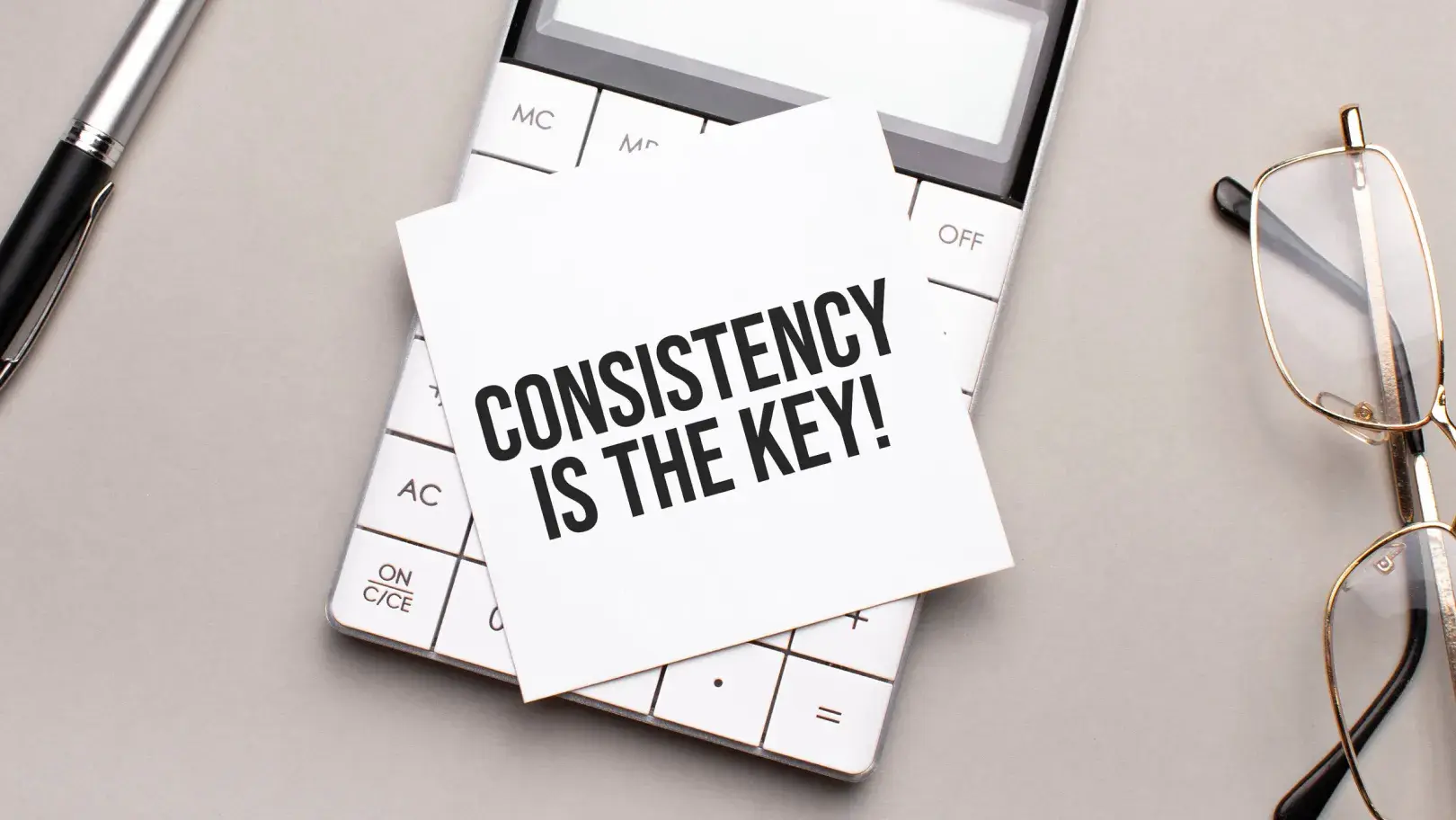Achieving flawless print quality requires careful attention to the pre-press process. This critical step involves preparing your graphic design files for printing, ensuring that they comply with the print shop's technical specifications and quality criteria.
This article reveals 10 prepress tips that will help you achieve superior print quality.
Understanding the prepress process
The pre-press process is an essential phase of print publishing, preparing your design files for the printer. It ensures that your files meet the technical and quality standards required by the printer.
What is pre-press?
Prepress refers to all the procedures implemented from the preparation and creation of mock-ups for the press, the selection of suitable substrates, proofing, quality checks through to the production of printing plates if necessary and final printing.
The artwork is usually supplied by the customer in the form of a print-ready PDF file, created by a graphic designer using desktop publishing software. The main stages in the prepress process are as follows:
Les principales étapes du processus de prépresse sont les suivantes :
- File preparation and collection
- Colour correction and proofing
- Image adjustment and retouching
- Final proofing and file delivery
Common challenges in prepress
The prepress process can present many different challenges, particularly for those just starting out in the field of design or lacking experience.
- Lack of a detailed prepress checklist
- Neglecting colour management
- Incorrect prepress file formats
- Neglecting quality control
- Ignoring prepress software solutions
Essential prepress tips
This guide presents 10 essential tips for preparing your files for the printing press, guaranteeing superior print quality.
Tip #1: ensure proper file preparation
To properly prepare your graphic design files for print, you must first select the appropriate prepress file formats, resolutions and colour profiles.
PDF and TIFF are the most common formats for the prepress process. Resolution, measured in dots per inch (DPI), influences print sharpness and detail. A minimum of 300 DPI is recommended for high-quality printing. CMYK and Pantone are the main colour profiles for the printing industry, and correspond to the colours of printing inks. Always convert your source files to CMYK or Pantone for printing, to avoid problems with incorrect colours.
Tip #2: use bleed and crop marks
Incorporating bleeds and crop marks into your graphic design files is another essential prepress tip. These elements help printers to cut and trim your artwork accurately, avoiding unwanted white borders or edges resulting from negative space. The bleed is the extra design space beyond the final cut size, guaranteeing full coverage in the original size, while crop marks include every punctuation mark and indicate where to cut as accurately as possible, ensuring correct alignment. Before sending your files to print, it's essential to define the bleed (recommended at 0.125 inch on each side) and crop marks to achieve a neat, high-quality print.
Tip #3: check fonts and text
It's essential to ensure the clarity and compatibility of fonts and text in your design files. To avoid problems such as missing fonts, embed or underline your fonts before printing. In this way, fonts are preserved as they were designed. In addition, pay close attention to the legibility of your fonts and text, adjusting the size, style, thickness and spacing of letters to suit your visual and the print medium.
Tip #4: optimise images and graphics
Make sure your images and graphics are high-resolution (300 DPI or more). Use image editing software such as Adobe Photoshop to make adjustments and check image size.
Converting your images and graphics to CMYK or Pantone can also be done using the software mentioned, guaranteeing high-quality printing and display of your visuals as intended in the final product.
Tip #5: Proofreading and preflighting
First, scan the document with a quick overview to assess content, structure and layout. Identify glaring errors or inconsistencies that need to be corrected. Carry out several proofreading cycles, taking breaks between sessions. You can also read the text aloud, then print the document and use a pen to annotate it; some errors may be invisible on screen.
Preflight tools are available to perform checks on specific objects or visible areas of your visual, to ensure that PDFs comply with standards. Adobe Acrobat's Preflight tool and other solutions such as Enfocus PitStop, callas pdfToolbox, and Prepressure offer advanced processing functions. You can also call on your printer's expertise to check specific preflight requirements.
Tip #6: calibrate your screen and printer
Calibrating your screen and printer is another essential tip for the prepress process. This step is crucial to the colour accuracy of your final print, as monitors and printers can have different settings and colour profiles. To calibrate, you'll need a device such as a colorimeter or spectrophotometer to measure and adjust colour output to match standard colour profiles such as sRGB or Adobe RGB.
Tip #7: understanding colour management
Using the correct colour profile and colour mode makes it easier to achieve perfect colours on your final project. Always use the CMYK colour mode when creating or exporting your visuals to achieve the best result on the final print. Also select an ICC profile suited to your visual. This will ensure colour consistency in the printed edition. The ICC profile you select must match the specific characteristics and specifications of your printer, paper and ink to optimise colour reproduction and print quality. You can use the ICC profiles supplied with your design software.
Tip #8: Work hand in hand with your printer
Your printer plays a crucial role as an ally throughout the printing process, offering his expertise to help you achieve the best results for your print project. By discussing your project in detail with your printer, you can communicate the specifics of your project. By forging a strong partnership with your printer, you can ensure that the printing process runs smoothly and successfully, resulting in a flawless print.
Tip #9: Make test prints
Before finalising your printing project, it's essential to make test prints to guarantee the quality and accuracy of your visual. Test prints allow you to see how your design translates on paper and identify any errors. With test printing, you can experiment with different parameters such as file format, resolution, colour mode and paper type, as well as binding and finishing options. This helps you avoid unnecessary reprints, saving resources and maintaining customer satisfaction.
By carefully performing and analysing test prints, you can guarantee the success of your printing project, achieving accurate, high-quality print results every time.
Tip #10: Stay informed about new products and trends
The printing industry is constantly evolving. Prepress software and tools are constantly improving, offering new features that can enhance your operational efficiency and production quality.To keep up to date with the latest prepress software and tools, you can subscribe to newsletters and blogs from leading prepress software and tool suppliers, or take part in webinars and online courses on the subject. You'll be able to discover the industry's new opportunities and challenges, such as innovations in green printing, AI and machine learning, 3D printing or digital printing. These new technologies and methods are well worth a close look, especially when it comes to developing your pre-press process.We've devoted this article to sharing 10 tips for pre-press printing, with the aim of guiding you towards flawless printing. These tips range from proper file preparation to test printing.
By following these guidelines, you're sure to save time and money, and get the most out of your printing. For personalised guidance, consider conducting a feasibility study with a packaging specialist who can provide tailored advice and help avoid hasty decisions.Take advantage of a complimentary feasibility study for your packaging range by contacting one of our packaging experts on https://www.millergraphics.com/contact/